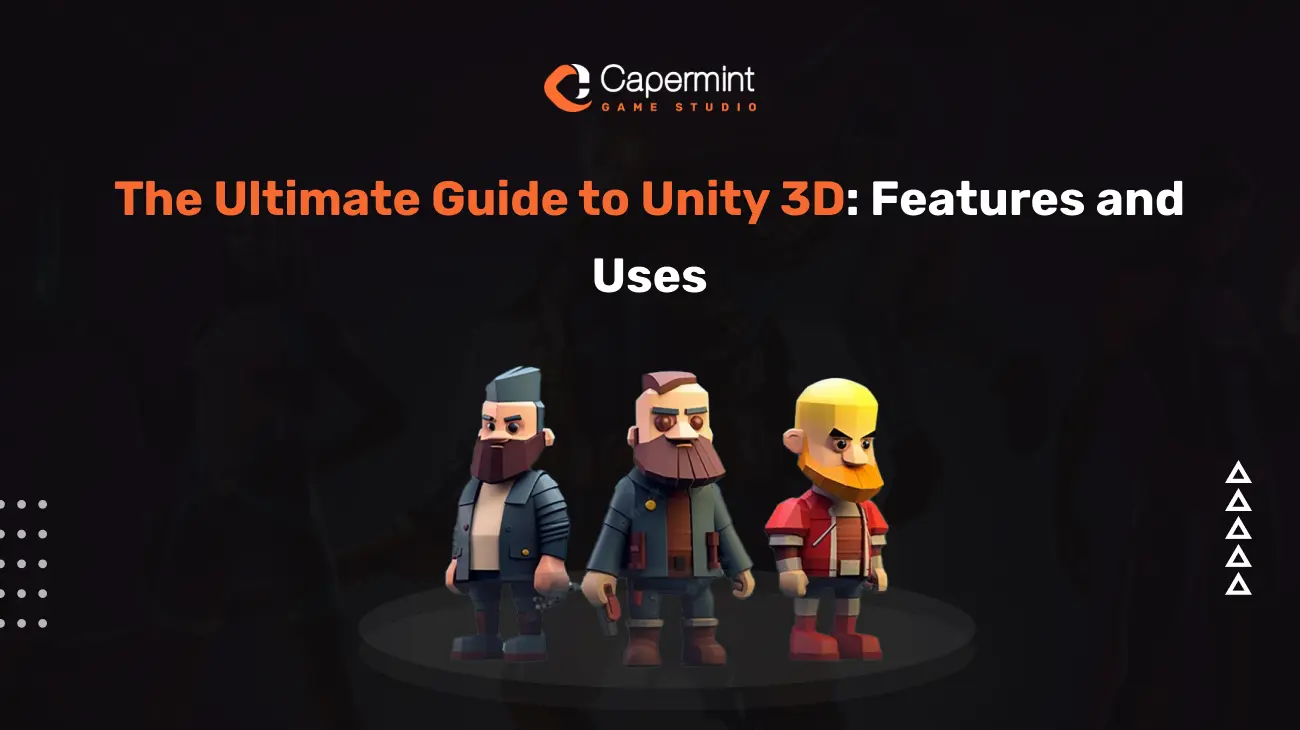
The Ultimate Guide to Unity 3D: Features and Uses
Introduction: A Brief Overview of Unity 3D
Unity 3D is a powerful and versatile game development platform that has gained immense popularity in recent years. It is renowned for its user-friendly interface, robust features, and cross-platform capabilities. Unity allows developers to create interactive 2D and 3D experiences, making it a go-to choice for both beginners and professionals in the game development and interactive media industries.
Unity is known for its real-time rendering capabilities, which enable developers to create stunning visuals and immersive gameplay. Its extensive asset store and community support make it even more appealing to developers looking to create everything from video games to augmented reality (AR) applications.
Importance of Understanding Unity 3D
Understanding Unity 3D is crucial for anyone looking to embark on a career in game development, interactive media, or even architectural visualization. Unity’s flexibility and wide range of applications make it a valuable skill in today’s tech-driven world. Whether you want to create your own indie game, build virtual reality simulations, or develop AR applications, Unity 3D offers the tools and resources you need to succeed.
In this comprehensive guide, we will explore Unity 3D in depth, from its installation and interface to advanced features, real-world applications, and its role in various industries. Let’s dive into the world of Unity 3D.
Getting Started with Unity 3D
Installing Unity
Installing Unity is your first step into the world of game development. Unity Hub, the official management tool for Unity, streamlines the process. To install Unity, download Unity Hub from the official Unity website and follow these steps:
Download Unity Hub: Visit the Unity website and download Unity Hub, which serves as a central hub for managing your Unity projects and installations.
Install Unity Versions: Inside Unity Hub, you can install different versions of Unity. Select a Unity version that suits your project requirements.
Creating a Unity ID: If you don’t already have one, create a Unity ID. This will be your passport to Unity’s ecosystem, including the Asset Store and forums.
License Activation: Unity offers personal and professional licenses. Activate your license accordingly, or choose the free version if you’re just starting out.
Selecting Modules: Unity allows you to select modules and platforms to install. Choose the modules and platforms you need for your project.
Creating Your First Unity Project
Creating a new Unity project is an exciting moment. Here’s how you can set up your first Unity project:
Name Your Project: Give your project a descriptive name. This will help you identify it later when you have multiple projects.
Select Template: Unity provides various templates based on the type of project you’re creating. Choose the one that aligns with your vision, whether it’s a 2D or 3D game, an AR/VR project, or a simple interactive experience.
Location: Specify where you want to save your project on your computer. Organizing your project files in a dedicated folder is a good practice.
Unity Editor: Once your project is created, you’ll be greeted by the Unity Editor. This is where the magic happens, and we’ll explore its features in detail shortly.
Navigating the Unity Interface
The Unity interface may seem overwhelming at first, but breaking it down into key components makes it manageable:
Scene View: The Scene View is your canvas for designing game worlds. Here, you’ll place and manipulate objects, set up lighting, and create your game environment.
Game View: The Game View provides a real-time preview of your game. It’s your window into how your players will experience your game.
Hierarchy: The Hierarchy is like a tree structure that lists all the objects in your scene. It helps you organize and manage your game’s elements hierarchically.
Inspector: The Inspector is your control panel for selected objects. It displays properties, components, and settings for the object you’re currently working with.
Unity 3D Features
Scene View
The Scene View is your creative space within Unity. It allows you to:
Place Objects: You can place objects such as characters, props, and terrain in the scene by dragging and dropping them.
Set Up Cameras: Position and configure cameras to define your game’s perspective and view angles.
Design Environments: Create and edit terrains, landscapes, and 3D environments using Unity’s terrain tools.
Manipulate Lighting: Adjust the direction, intensity, and color of lights to achieve the desired ambiance.
Game View
The Game View is your window into how players will experience your game. It’s essential for:
Playtesting: Test your game’s functionality and gameplay in real-time as you make changes.
Debugging: Identify issues like collision problems or object behavior by observing the game in action.
Resolution Preview: View your game in different resolutions to ensure it looks great on various devices.
Hierarchy
The Hierarchy acts as a visual representation of your scene’s hierarchy:
Parent-Child Relationships: Organize objects hierarchically by creating parent-child relationships. This is crucial for handling complex scenes.
Scene Organization: Easily locate and select objects in your scene, even if they’re hidden within other objects.
Inspector
The Inspector is where you fine-tune and customize your game objects:
Component Management: Add, remove, or configure components that determine an object’s behavior, appearance, and functionality.
Property Adjustments: Modify properties like position, rotation, and scale to precisely position objects in your scene.
Asset Management
Importing and Organizing Assets
Assets are the building blocks of your Unity project:
Importing: Unity supports a wide range of file formats for importing assets like 3D models, textures, audio files, and more.
Asset Folders: Organize assets into folders within your project to maintain a structured workspace.
Asset Types: Understand the different asset types, such as prefabs, materials, and animations, to efficiently use them in your project.
Asset Store
The Unity Asset Store is a goldmine for game developers:
Discover Assets: Browse and search for assets that fit your project’s needs, from character models to sound effects.
Purchase and Import: Acquire assets directly from the store and seamlessly integrate them into your project.
Quality Assurance: Read reviews and check ratings to ensure you’re getting high-quality assets.
Building Your Unity 3D Game
Building for Different Platforms
Unity’s cross-platform capabilities are a game-changer. Find out how to build and deploy your projects to various platforms, including PC, consoles, mobile devices, and the web.
Optimization and Performance Tips
Optimizing your game is essential for smooth gameplay. We’ll share expert tips on reducing memory usage, improving frame rates, and ensuring your game runs flawlessly on target devices.
Debugging and Troubleshooting
Bugs and issues are inevitable in game development. Learn how to effectively debug and troubleshoot common problems, ensuring a polished final product.
Advanced Unity 3D Features
Particle Systems
Create stunning visual effects with Unity’s particle systems. We’ll explore particle emitters, shapes, and forces, allowing you to craft dynamic and immersive environments.
Shaders and Materials
Shaders and materials define the look of your game. Discover how to create and apply shaders, textures, and materials to achieve the desired visual style.
Unity Networking
Multiplayer experiences are in demand. Learn about Unity’s networking capabilities, including real-time multiplayer and client-server architecture.
VR and AR Development with Unity
Unity is at the forefront of virtual and augmented reality development. We’ll introduce you to the tools and techniques required to build VR and AR experiences, from headsets to interaction design.
Real-world Applications of Unity 3D
Game Development
Unity is a juggernaut in the gaming industry. Explore the wide range of games, from indie hits to AAA titles, that have been created with Unity.
Virtual Reality (VR) Experiences
VR is revolutionizing industries beyond gaming. Discover how Unity is used to create immersive VR simulations for training, education, and entertainment.
Augmented Reality (AR) Apps
AR apps are changing the way we interact with the world. Explore how Unity powers AR applications for marketing, navigation, and interactive experiences.
Simulations and Training
Unity extends beyond entertainment. Learn how it is used in industries such as aviation, healthcare, and military for training and simulation purposes.
Best Practices for Unity 3D Development
Developing games and applications in Unity can be a complex process, and adhering to best practices can make your workflow smoother and more efficient.
Let’s explore the key best practices for Unity development:
Version Control: Use a version control system like Git to track changes in your project. This allows for collaboration, keeps a history of your project’s development, and helps you recover from mistakes.
Scene Organization: Keep your scenes organized by using meaningful names and hierarchies in the Hierarchy view. This makes it easier to navigate complex scenes.
Prefab Usage: Create prefabs for objects you’ll reuse throughout your project, such as characters, enemies, and interactive elements. This ensures consistency and simplifies updates.
Asset Naming Conventions: Establish consistent naming conventions for assets, scripts, and game objects. This enhances readability and prevents naming conflicts.
Documentation: Document your code, scene setup, and project structure. Good documentation makes it easier for you and your team to understand and maintain the project.
Version Control with Unity
Version control is a critical aspect of Unity development. Here’s how to effectively implement version control:
Choosing a Repository: Select a repository hosting service like GitHub, Bitbucket, or GitLab to store your Unity project.
.gitignore: Create a .gitignore file specific to Unity projects to avoid tracking unnecessary files, such as temporary cache data and build artifacts.
Collaborative Workflow: Use branches for feature development and bug fixes. Merge changes into the main branch once they’re stable.
Commit Regularly: Commit your changes regularly with descriptive commit messages. This makes it easier to understand the history of your project.
Git LFS: If your project includes large binary files (e.g., high-resolution textures or 3D models), consider using Git Large File Storage (LFS) to efficiently manage these files.
Collaborative Development
Collaboration is common in game development. Here are some best practices for collaborative Unity projects:
Communication: Maintain clear communication with team members. Use project management tools, chat apps, or dedicated communication platforms to stay in sync.
Version Control Etiquette: Establish guidelines for version control usage within your team. Define branching strategies, naming conventions, and commit procedures.
Asset Locking: Unity’s Collaborate feature allows team members to lock assets while working on them to prevent conflicts. Use this feature to avoid overwriting each other’s work.
Regular Updates: Make sure team members regularly update their local copies of the project to stay up-to-date with the latest changes.
Future Trends in Unity 3D
Unity is continually evolving, and staying informed about future trends is crucial for developers. Here’s a glimpse of what’s on the horizon for Unity:
Unity’s Evolving Features
Unity DOTS (Data-Oriented Technology Stack): DOTS is a set of technologies designed to make Unity more performance-oriented. It allows for massive scalability and can significantly improve game performance, especially in large open-world environments.
High-Definition Render Pipeline (HDRP): HDRP enhances the graphical fidelity of Unity projects, providing realistic lighting, shading, and visual effects. Expect HDRP to become more accessible and widely used.
Ray Tracing: Unity is exploring real-time ray tracing for more realistic and dynamic lighting, reflections, and shadows.
The Future of Game Development with Unity
Cloud Gaming: Unity is positioning itself to be a key player in the cloud gaming industry, allowing developers to create and deploy games to cloud gaming platforms.
Metaverse Development: Unity is well-suited for the creation of metaverse-like experiences where users can interact in shared virtual spaces. As the concept of the metaverse gains momentum, Unity will play a pivotal role.
AI Integration: Expect increased integration of AI and machine learning tools into Unity for creating more dynamic and intelligent game worlds.
Multi-Platform Development: Unity’s focus on multi-platform capabilities will continue to expand, making it easier for developers to reach a broad audience.
As Unity embraces these trends, developers can look forward to even more powerful tools and capabilities for creating immersive and innovative experiences.
Frequently Asked Questions
Let’s address some common questions about Unity 3D:
What is Unity 3D, and what is it used for?
Unity 3D is a versatile game development platform used to create 2D and 3D games, interactive simulations, augmented reality (AR) and virtual reality (VR) applications, architectural visualizations, and more. It’s known for its user-friendly interface and cross-platform capabilities.
How can I get started with Unity 3D?
To get started with Unity 3D, download Unity Hub, create a Unity ID, choose a Unity version, and start a new project. Familiarize yourself with the Unity Editor and its components, explore official tutorials, and join the Unity community for support and resources.
How do I optimize my Unity game for performance?
Optimizing Unity games involves techniques like reducing draw calls, using Level of Detail (LOD) systems, optimizing textures and models, and employing occlusion culling. Profiling tools in Unity help identify performance bottlenecks.
Are there any free resources for learning Unity 3D?
Yes, Unity provides numerous free resources, including official tutorials, documentation, and a free version of Unity with limited features. Additionally, many community-contributed tutorials and assets are freely available.
What are some popular games built with Unity?
Several popular games have been developed with Unity, including Hollow Knight, Cuphead, Monument Valley, and Temple Run, many others.
Conclusion
In conclusion, Unity 3D is a powerful and versatile platform that empowers developers to create a wide range of interactive experiences. By understanding Unity’s features, best practices, and its uses, you can embark on a rewarding journey in game development, simulation, and beyond.
Whether you’re a beginner looking to start your first Unity project or an experienced developer aiming to stay ahead of the industry’s trends, Unity offers a vibrant community and abundant resources to support your creative endeavors.
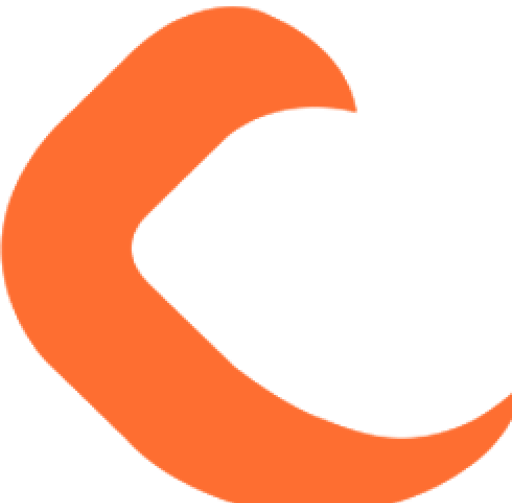
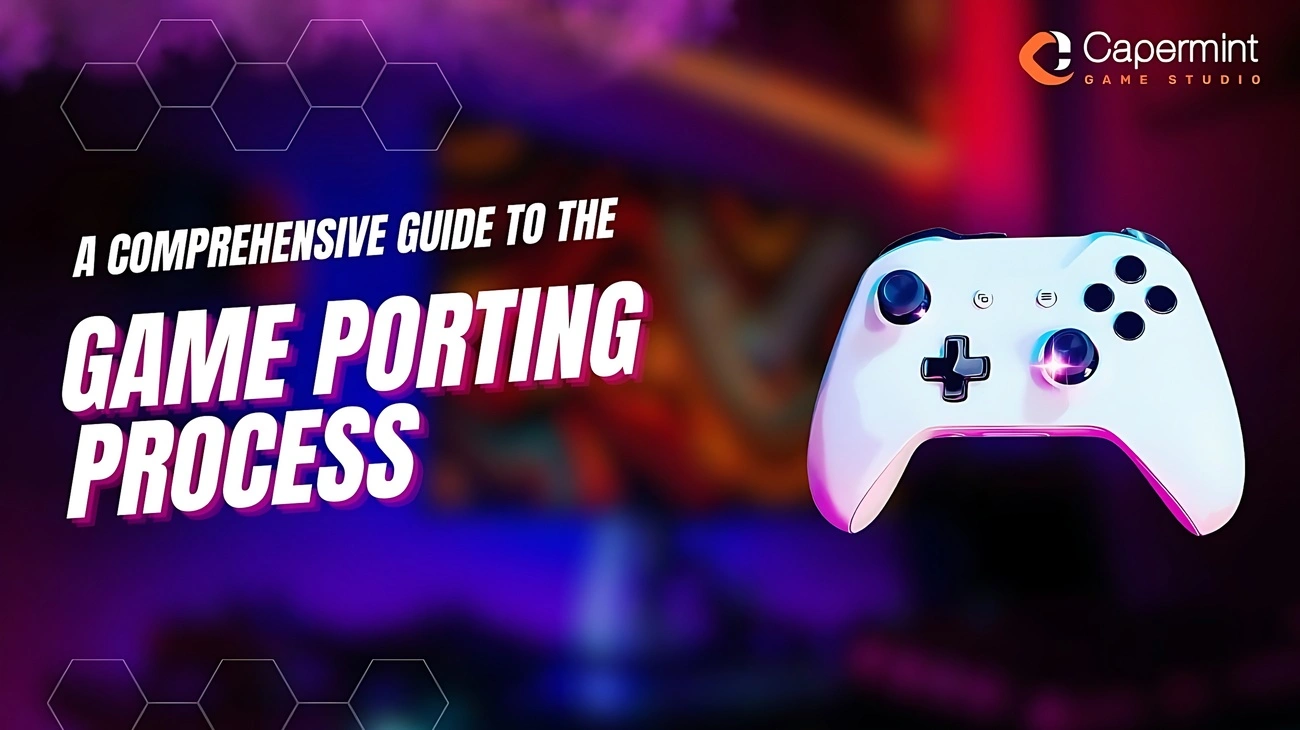
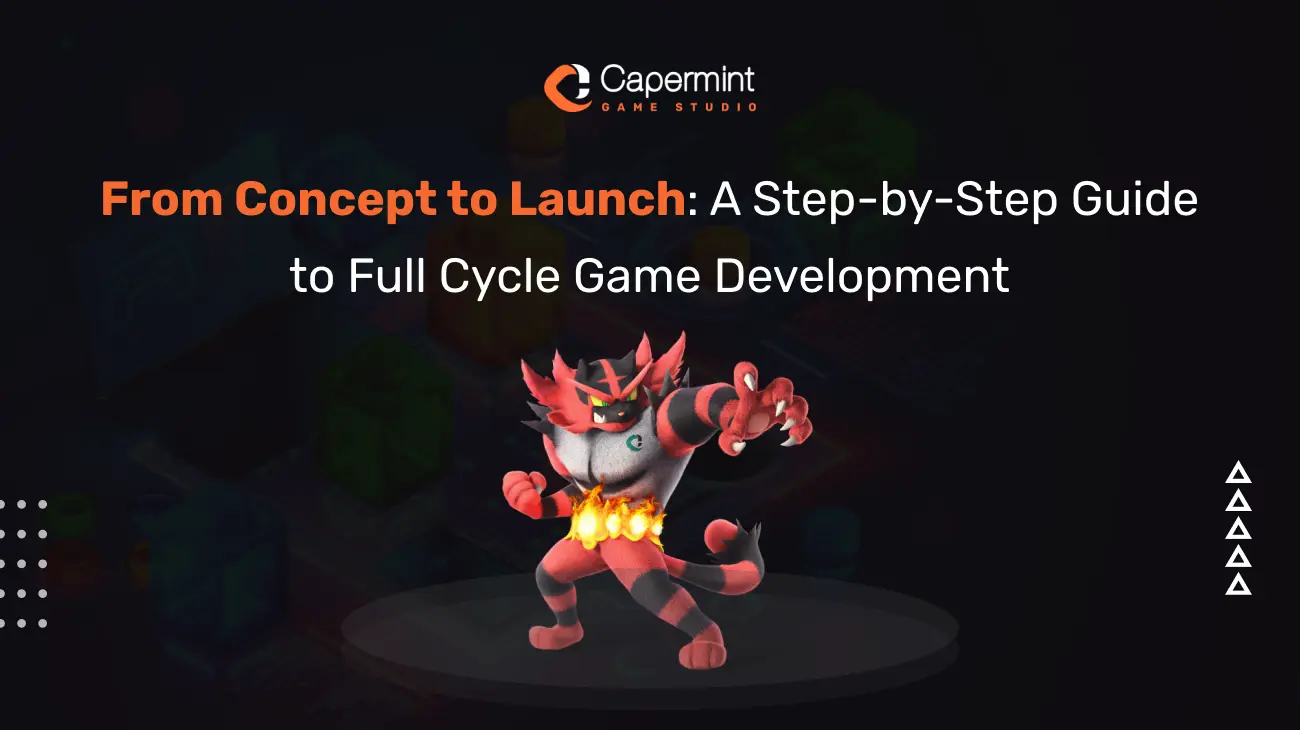
branding@capermint.com
good